One of the major benefits of Fabricare Systems software is that the company provides guided step-by-step video tutorials on some of its function. For example, in one video, a voice-over narrator guides viewers through the use of the software’s cash-out function. Close-up views of the computer point out the areas that coordinate with the scripted tutorial. The explanations are simple, easy-to-follow, and extremely helpful in training new employees. Fabricare has honed the tutorials over time as it has been in business since 1999.
The online tutorials are outstanding illustrations of the level of support offered by the company to its software customers. They include such topics as “Dropping Off,” “Picking Up,” and “Training” that are offered in its best dry cleaning software. Below is a sample transcript of Fabricare’s guided tour on cashing out, which is the process to conduct when a customer comes to retrieve his or her garments and pay.
- Log In at the Clerk Menu: Enter your ID and press OK.
- On the left side of the screen, select the icon for the “Cash Out” button.
- The blue rectangular toggle enables you to choose how to look up an order with the following different criteria: last name, customer’s phone number, work order, or invoice number.
- Using the “last name” to look up the order, type in the word “test” as a sample name.
- Select the “test” customer name to go to that customer’s payment screen where you will find the customer’s invoices, amount summaries, pieces, and invoice numbers.
- Choose the invoices for this pickup and press “Tender” at the bottom of the screen, which takes you to the screen that displays the payment options: cash, check, credit card.
- To collect payment, press the “Approve” button. Next, you press “Sales Receipt” at the bottom or “Done” to complete the transaction.
- Once you are done, you can return to the original “Cash Out” screen and hit “Cancel” to go back to the “Clerk Menu.”